In the users settings you can check the box proofread but uncheck it as it can be annoying. Every time you write a page or post it says proof reader has suggestions ………go away
Your User Profile at WordPress.com can be accessed via
Users -> My Profile in your dashboard:

All information contained within your user profile will be active for all blogs owned by that particular user account. This information is publicly accessible by all users on the internet, so you should only enter information that are you are comfortable sharing with everyone (regardless of whether your blog is set to private or not). If you don’t want people to know who you are, then you should remove any information from your profile.
Basic Details

- Username: The username you use to log in to WordPress.com. Here’s how to change your username.
- First Name: Not required.
- Last Name: Not required.
- Full name: Not required.
- Display name publicly as: How you wish to be known around WordPress.com – on your own blog, in comments, etc. Note: in the WordPress.com forums, only your username will be displayed.
-
Contacts

None of this information is required, and you should only enter it if you are comfortable with it being publicly accessible.

You may upload photos to your public profile. All photos linked here will be public.
Links

You may also link to any website you like from your profile, with a custom title displayed for each. A screenshot of the web address you enter will be automatically generated (sometimes it can take a little while for these to appear). This is a great way to link to others
Verified External Services

You may verify a number of external services to demonstrate that you are the owner of that profile/website. Each verified service will be listed on your profile with a small icon and a link to the associate web add
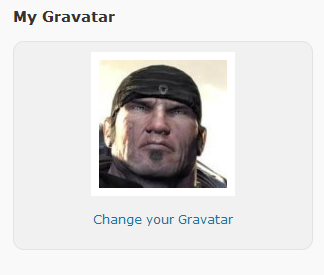
Your Gravatar is your Globally Recognized Avatar – or the image that will follow you around WordPress.com (and display in forums, blog comments, etc.). You can change your Gravatar at any time by clicking on the Change your Gravatar link, as illustrated above. For more information on the topic – and if you need some help with changing it – please refer to the Gravatar documentation.
Public Profiles
Your profile will be available on Gravatar.com via a web address that contains your username. Your profile will look something like this:


